Advanced search
General
COGLAS offers you two options for searching. The classic search bar is a fuzzy search and searches all important fields for a value. In addition to the general search bar, COGLAS offers an "Advanced search". Here you have the option of carrying out your search more precisely. You have a wide range of operators and can search for values in specific fields. You can define value ranges, exclude values and much more.
You will find the advanced search in all relevant screens above the search bar. This menu is collapsed by default and can be expanded with a click. The number in brackets provides you with information about the number of search criteria/filters currently being taken into account.
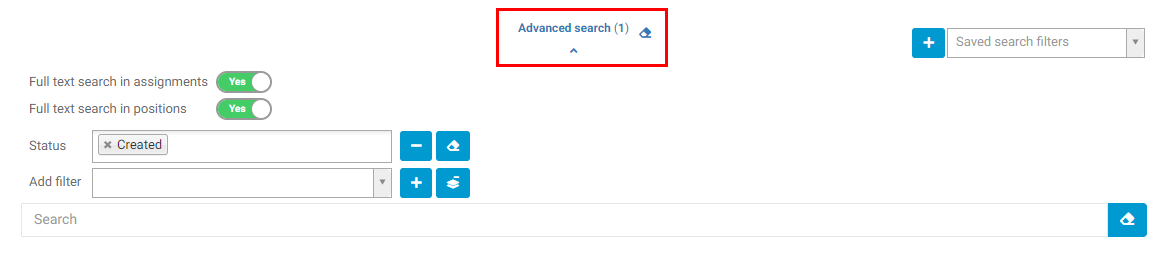
Add, delete, empty filter
Select a filter and add it to the advanced search using the [plus] symbol. A small search field allows you to narrow down the selection of the desired search criterion/filter.
The filter can be removed using the [minus] symbol.
The [Eraser] icon can be used to remove the content of the filter. This allows you to quickly "deactivate" the filter, but you do not have to delete it if you subsequently want to search for other values.
Operators for filters
The advanced search offers the following operators. If several terms are required, you can separate them with a semicolon ";".
Operator | Description |
|---|---|
any | Any |
equal | Corresponds exactly to the value |
unequal | Not exactly the value |
smaller | Less than the value |
smaller or equal | Less than or exactly the value |
greater | Greater than the value |
greater than or equal to | Greater than or exactly the value |
between | Is between two values |
not between | Is outside two values |
empty | No value |
not empty | Any value |
in value list | Min. one value from the value list |
not in value list | No value from the value list |
Save filter
It is possible to implement an advanced search in many search fields in order to further narrow down the search according to certain parameters.
Button | Description |
|---|---|
 | This can be used to add new filters. To do this, a filter must be set in order to include it. |
 | Set filters can be removed again |
 | This does not delete individual filters, but all filters. |
 | This deletes all values set in the filter. |
 | Individual filters can be created here. |
 | If the name and description are stored, the filters can be saved under this name. |
 | The saved filters can also be made visible to other users. |
Setting up filters
If you want to add a new filter, you have to name and create it.
First open the editing menu via the ![]() symbol:
symbol:

The name and description can then be entered.
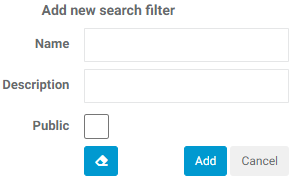
Once you have added the filter, it appears in the saved filters.
This can then be edited or deleted at a later date:

Make sure that the filters are all set first and that these filters are stored in the new data record via "Add".
→ back to COGLAS processes
→ back to COGLAS menu
