Current Workstation
General
The Current workstation menu allows you to change the active workstation.
The selection is saved depending on whether the initial login forces a workstation entry or not. The workstation can then only be changed via the Current workstation menu.
Required storage option(s):
Enable workstation print
Force workstation assignment
Current workstation usage
Usage | |
|---|---|
| 1 | Menu = System - User Management - Current workstation 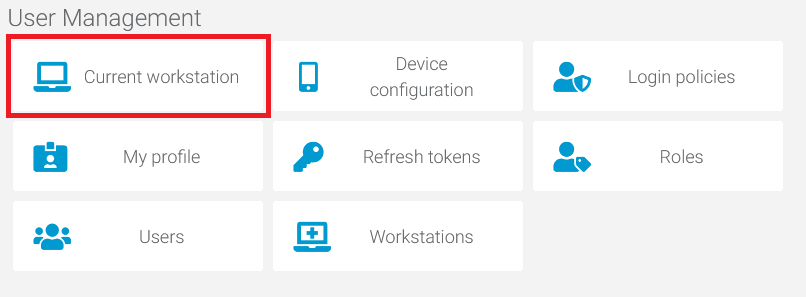 |
| 2 | Current workstation: So far COGLAS login without workstation. 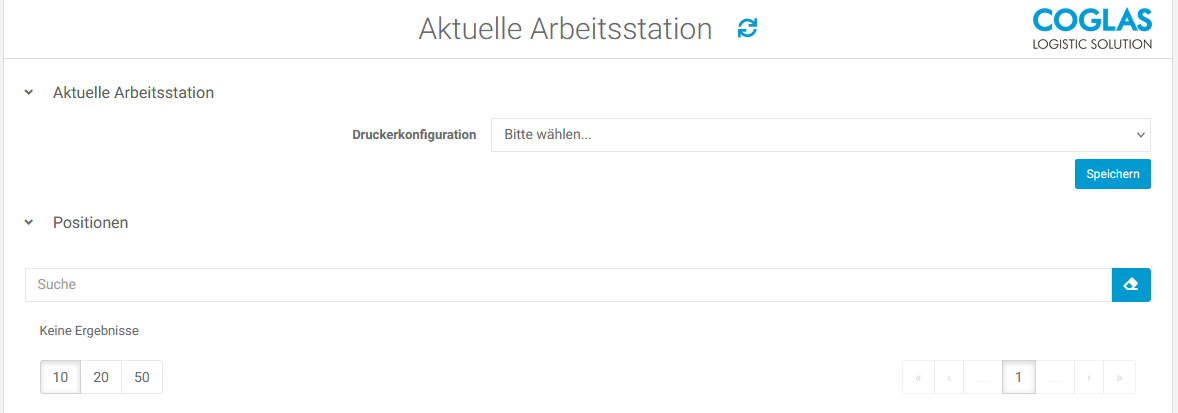 |
| 3 | Current workstation: Selection of a workstation under Printer configuration. Display of the workstation position below. 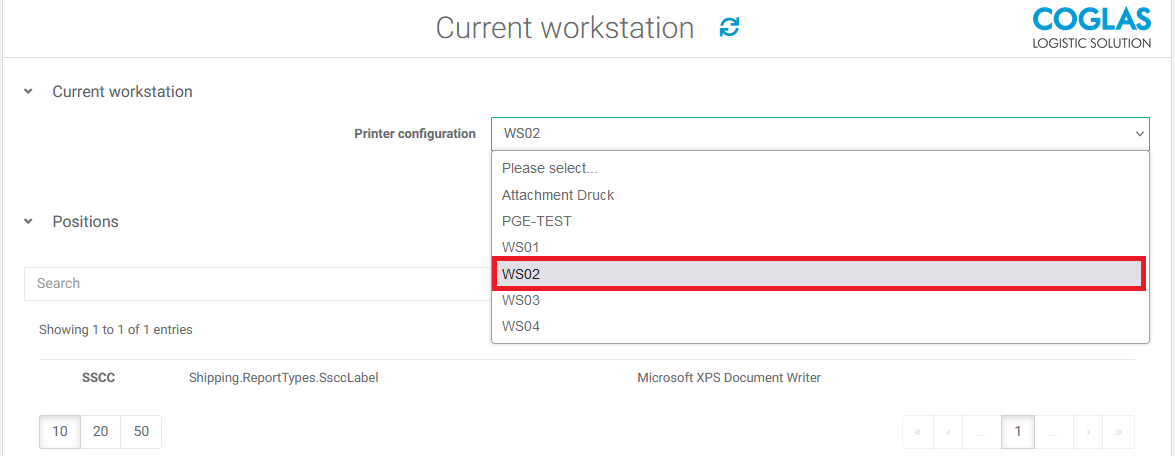 |
| 4 | Current workstation: [Save] and log in again. The workstation to which you have logged in is now displayed in the main menu at the top right. 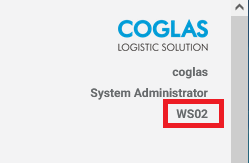 |
Example: Select new workstation "Current workstation"
You want to log on to the workstation WE01 via the "Current workstation" menu.
Action | Description | |
|---|---|---|
| 1 | Menu call | “System - User Management - Current workstation” 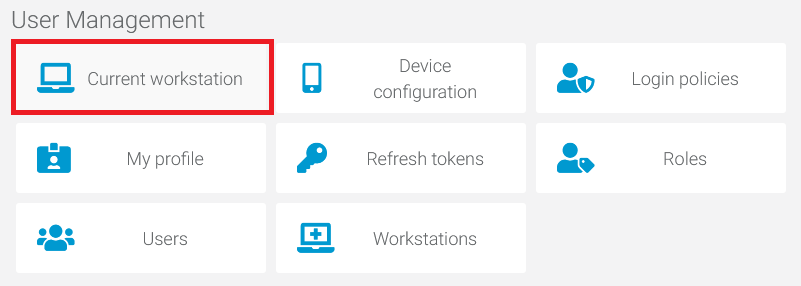 |
| 2 | Current workstation | Select Printer configuration to select a workstation. 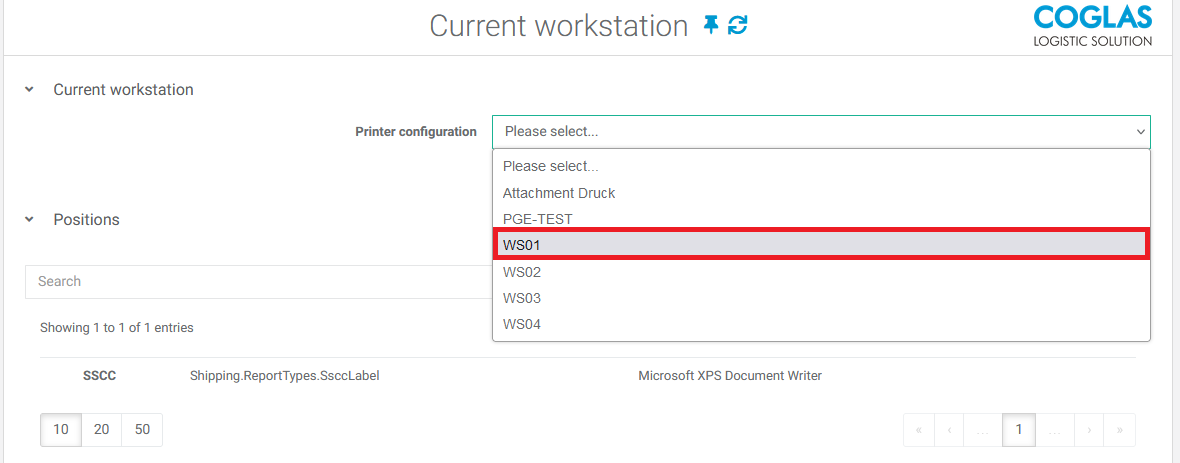 |
| 3 | Chaeck input and [Save] | IF the Printer configuration has been selected. 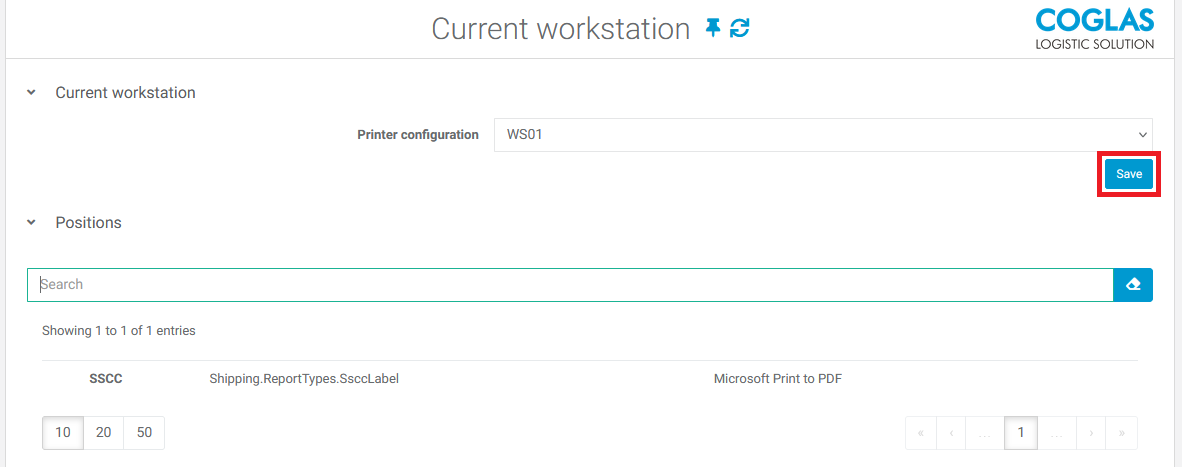 |
| 4 | With [Save] you automatically log off. Log on again. | 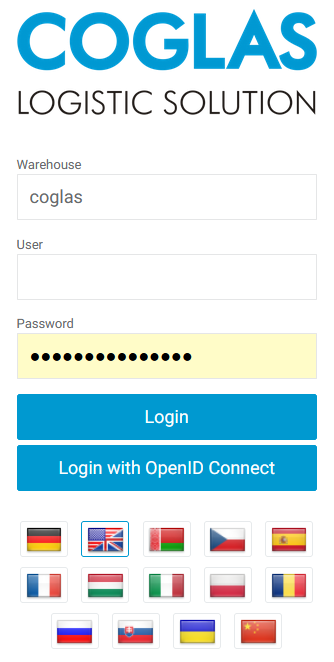
|
→ back to COGLAS processes
→ back to COGLAS menu
