KPI
General
The COGLAS KPI (Key Performance Indicators) can be used to visualise the results of the activities of various logistics processes. Numerous warehouse KPIs can be displayed using the widgets (display types) single value, multi-value and bar chart. It is possible to select filters such as client, status or time interval.
The COGLAS KPIs are called up via the domain .../kpi (example: https://test.coglas.com/kpi).
The data displayed relates to the database of the logged-in warehouse from the login.
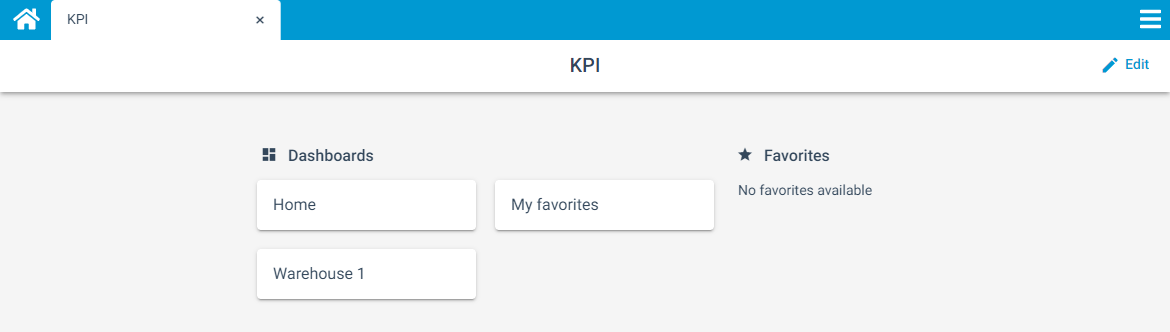
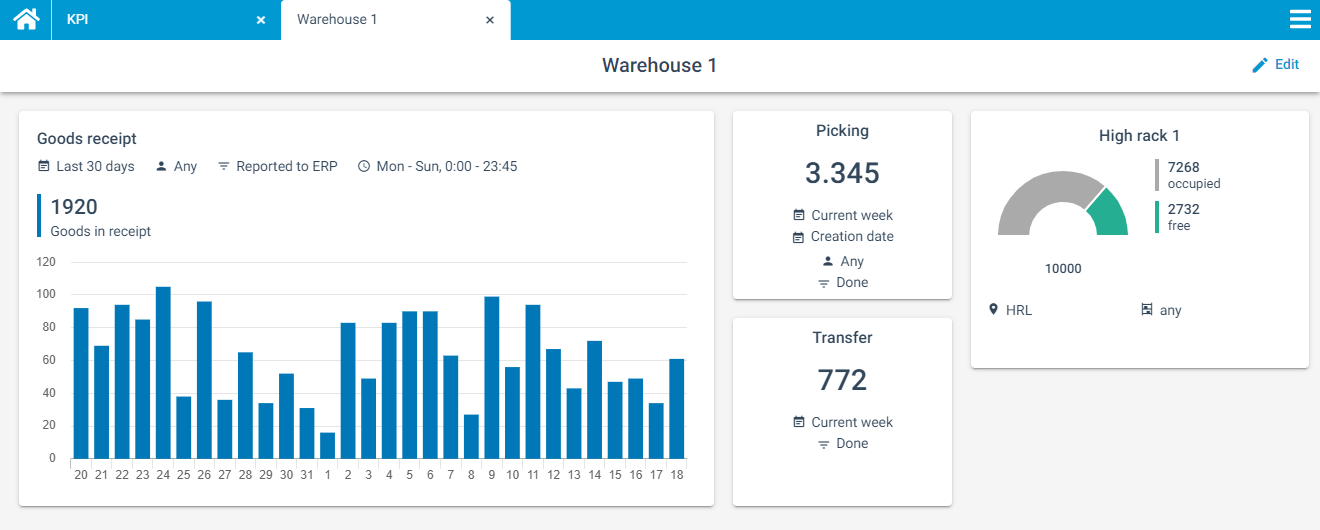
Functionalities
Start page
All dashboards and the selected favourites are listed on the start page. The start page can be customised and expanded using the Edit button (top right). The following functions are available:
Add dashboard
Set favourites
Add widgets (KPIs and notes)
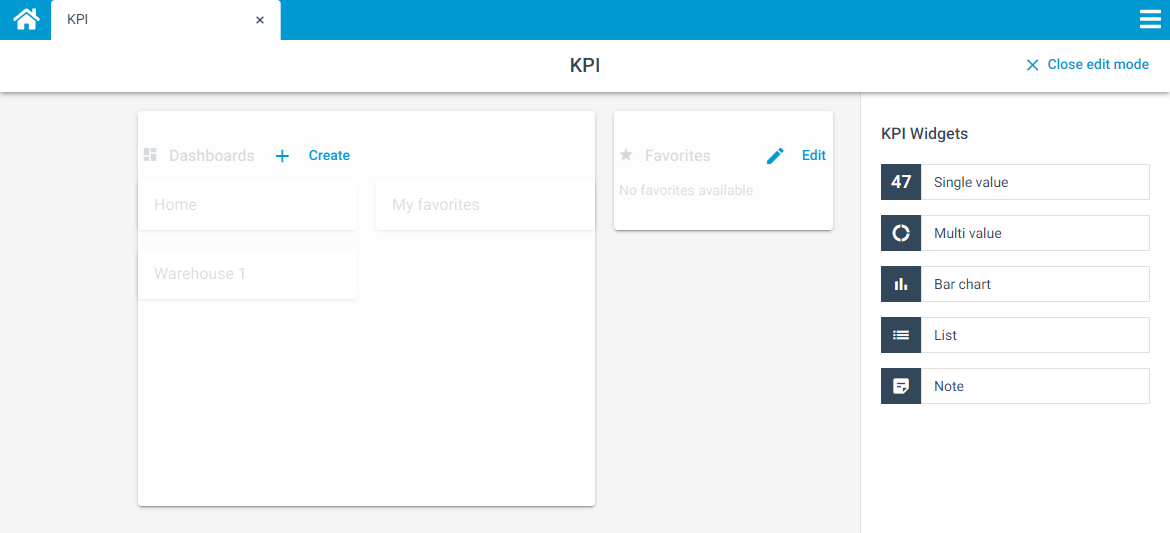
Furthermore, all elements can be moved and enlarged by selecting the respective element.
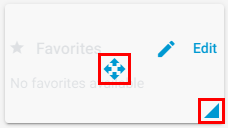
Dashboard
Each dashboard can be customised individually. All elements can also be moved and enlarged here. The following functions are available:
Rename dashboard
Delete dashboard
Add widgets
Start slideshow
Set slideshow speed
The widgets are added to the dashboard by dragging and dropping the selected widget onto the dashboard.
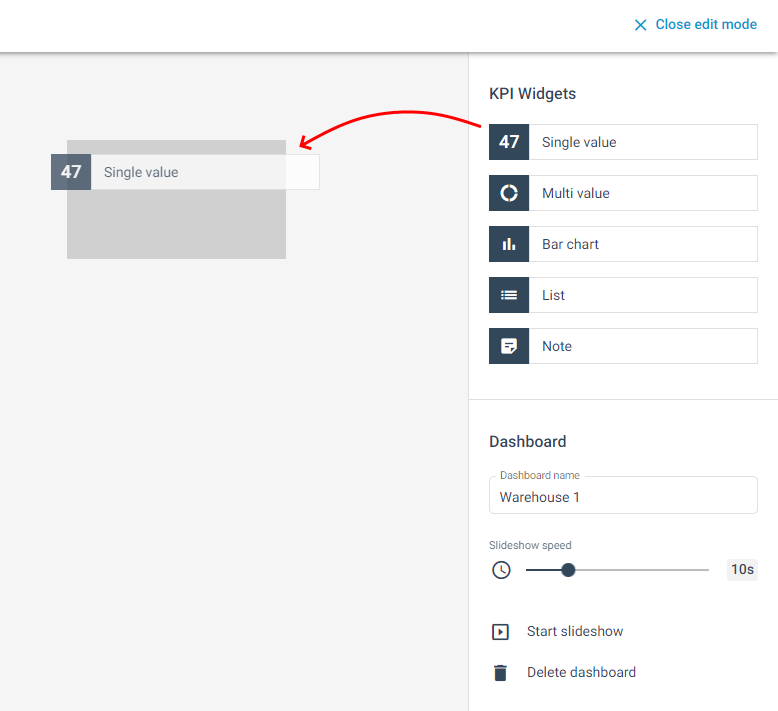
The slideshow function enables the current KPI to be displayed on a monitor in the warehouse. The warehouse KPIs displayed are automatically updated every 10 seconds on the dashboard and in the slideshow.
Widgets
The warehouse key figures can be displayed as a single value, multi-value or in a bar chart. The setting options differ depending on the widget and selected data set.
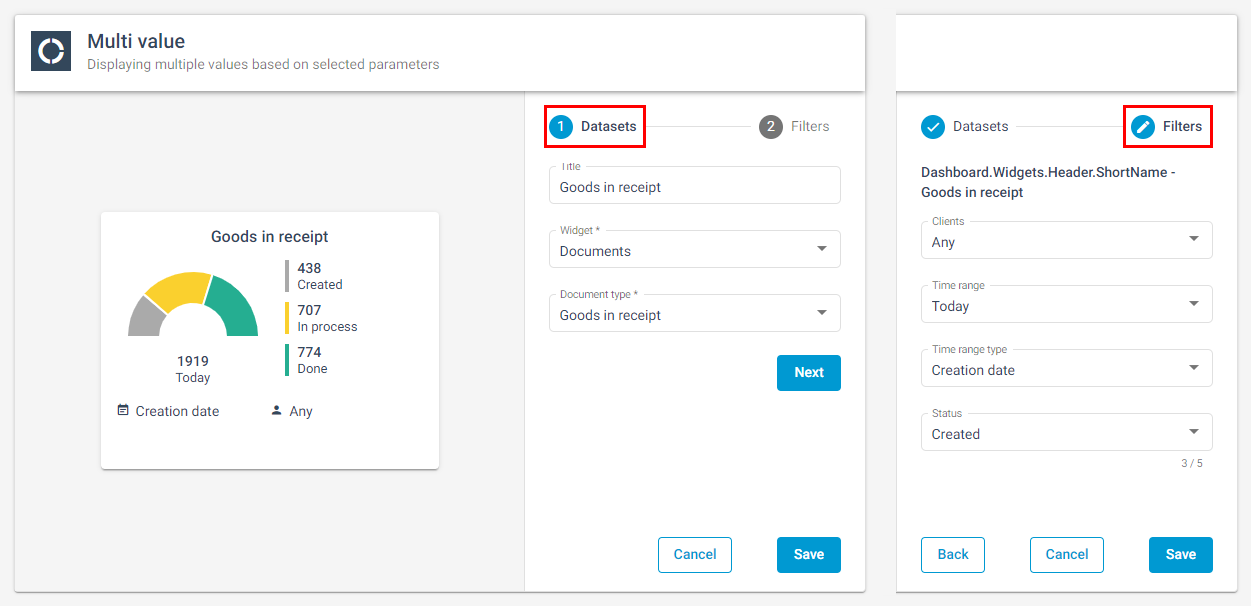
The configuration of each widget is divided into two steps:
Select data record:
Selection of the data source (e.g. items) and document type (e.g. order item).
In the second step, different time period types (e.g. order date) and status values (e.g. booked out) can be selected for each document type.
Customise filter:
Optional filter settings, e.g. client.
If no filter is set (e.g. status), all selection options are taken into account.
Time period: Under 'user-defined', time periods can be defined with a maximum interval of 6 months.
All widgets can be subsequently customised:
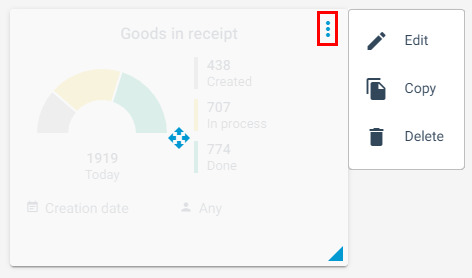
Each widget can be edited, copied and deleted. In addition, the position can be moved and the display enlarged.
Single value
Currently, all warehouse key figures are only displayed using the single values. The following data sources (widgets) are available for this purpose:
List header
Items
Picking
Transports
Storage units
Tonnage
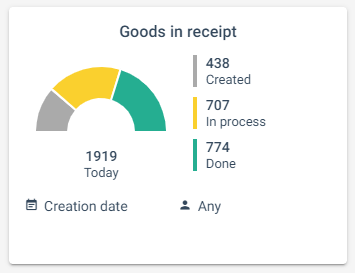
The time period of the value is also listed. Other filters are not displayed. Depending on the data source, the filters User, Zones, Product categories and Articles can be set.
Transports: The values refer to the creation date of the transport orders.
Multi value
Several values are displayed using multi-value. The following data sources (widgets) are available for this purpose:
List header
Items
Storage units

In addition, the time period and the totalled values of the displayed status values are listed. At least one status value must be selected for a value to be displayed. A maximum of 5 status values can be set.
Bar chart
The bar chart displays individual values per day of the selected time period. The following data sources (widgets) are available for this purpose:
List header
Items
Storage units
Tonnage
In addition, some filters and the totalled values of the selected status values are listed.
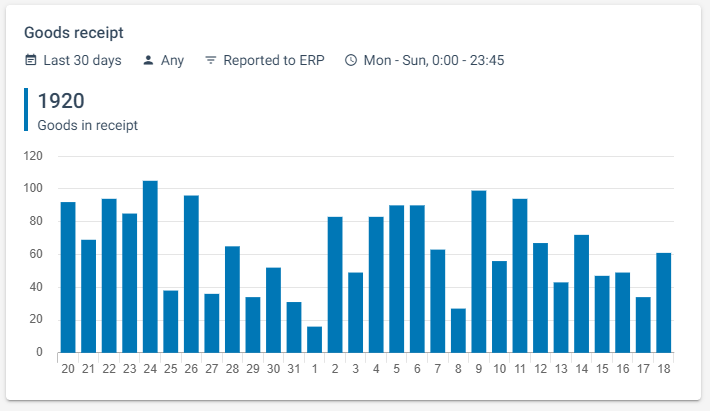
If several document types are selected, e.g. purchase orders and sales orders, only the status values that occur in both document types can be selected. Example: The status 'Deactivated' can be selected for purchase orders and sales orders, but not the status 'Packed', because this status value does not occur in purchase orders.
Special feature - Times per period: The selected times limit the query in the selected period.
Note
The displayed message can be classified using the note type. The note types General, Note and Warning differ in the way the icon is displayed.

The text length is limited to 30 characters in the headline and 200 characters in the message.
User management
The COGLAS web service call of the KPI Dashboard requires a login. The “Dashboard” role right must be assigned for access authorization.
Situation: “Dashboard” role right assigned.
KPI login is possible.
The KPI Dashboard is displayed and the KPI Dashboard can be edited.
Situation: “Dashboard” role right not assigned.
The KPI login is rejected without any further notification.
→ back to COGLAS processes
→ back to COGLAS menu
