Partnerportal
General
The partner portal is an alternative login to the COGLAS Web, which can be used for external access. The rights setting allows read and write access to functions.
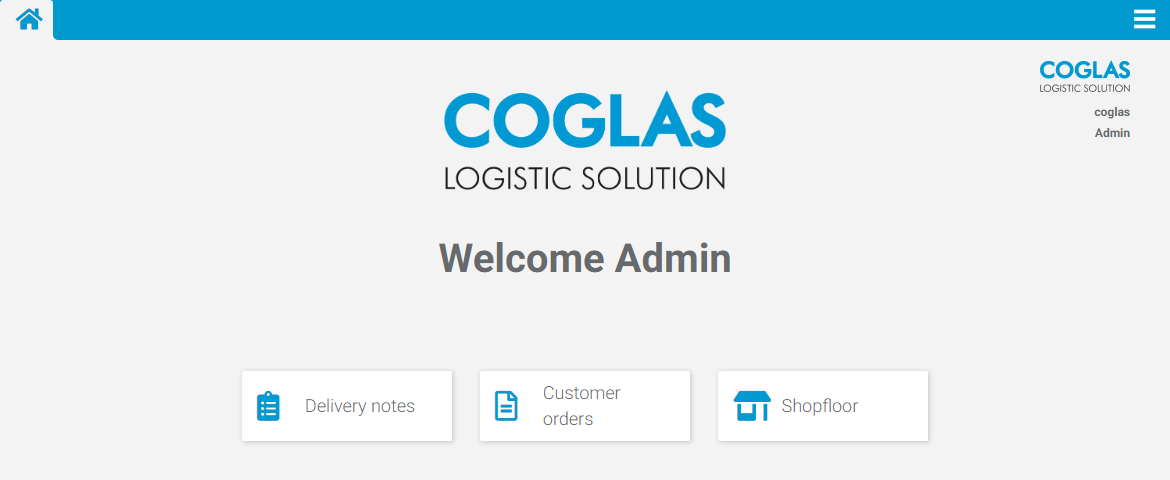
Activation & access
The partner portal is an independent module that must be activated in COGLAS and for the project. The release must be coordinated with the project planning. To activate the storage option for the partner portal, the web service must be restarted.
Access to the partner portal is via the already known web service address. The user name entered contains the setting to log in to the partner portal and is also referred to the corresponding interface when logging in.
Set up authorisation
System → User Management → Roles
Two new system roles are available for setting the roles.
PartnerPortalRead: Read-only rights
PartnerPortalWrite: Read and write authorisation (Only use the Write authorisation if this is absolutely necessary)
Select one of the two system roles for access (PartnerPortalRead or PartnerPortalWrite) and open the role details. Then use the icon to duplicate the role.
Give the new role a suitable name and a description.
Example: PartnerPortalRead_MDT123 (both fields)
Scroll down the authorisations to the "Partner options" item.
Expand the structure below.
Select the checkbox for the desired client.
Finally, save your entries with the [Duplicate] button.
User setup
System → User Management → Users
Use the [Add user] button to create a new COGLAS user for partner portal access. Example user name = MaxMustermann
Maintain the Login name, Display name and Password fields.
Then maintain the roles that are to be made available to the user. Selection:
Role 1 = PartnerPortalRead_MDT123
Role 2 = PartnerPortalRead
Both roles are now assigned to the new user.
Call and login
Start your known web service address. To log in, use the newly created COGAS user (e.g. MaxMustermann).
→ back to COGLAS processes
→ back to COGLAS menu
