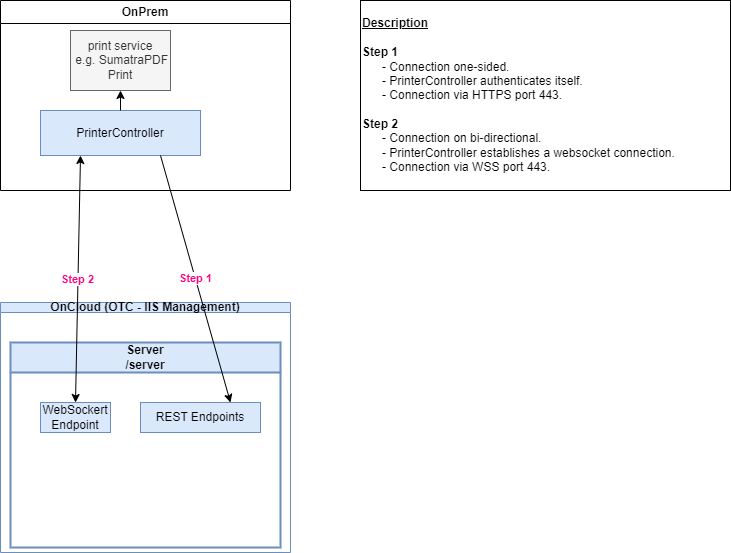PrinterController
General
The COGLAS PrinterController is a program for transferring print data to the print service (SumatraPDF). The print service will send the print data further to the appointed printer driver.
The PrinterController is used to make local printers available in the COGLAS web service, for example from the customer network.
The COGLAS PrinterController is version-dependent and is provided with the COGLAS release.
The COGLAS PrinterController is intended as an on-premises solution. Example: The Customer solution is in the cloud. The customer printers are only available from the customer network. Therefore a local COGLAS PrinterController can be installed to gather the printer data and provide it to COGLAS web service in the cloud.
The COGLAS workstation function must be activated.
Installation
The COGLAS PrinterController is installed and set up locally on the target server together with the SumatraPDF print service.
Action | Description | |
|---|---|---|
| 1 | SumatraPDF | The SumatraPDF print service is required to run the COGLAS PrinterController. For a description of the setup, see Print service SumatraPDF - Helpcenter English - Confluence (atlassian.net). |
| 2 | COGLAS PrinterController | Preparation. Store the rollout locally on the server. Unpacking the ZIP archive. Example folder = “C:\Program Files\COGLAS\PrinterController”. Installation. The COGLAS PrinterController is installed as a Windows service. Local ADMIN rights required. Windows service installation:
Windows service de-installation:
Configuration. The file "appsettings.json" holds the confiiguration of the COGLAS PrinterController. It contains the connection and user data for authentication. Firewall / network release. For the HTTPS and websocket (WSS) connection between the OnPremises and the cloud COGLAS web service, network and firewall access must be checked by the customer for data exchange and set up if necessary. |
| 3 | Manual start |
Call:
The command must be called in the COGLAS PrinterController programme directory.
Note:
|
| 4 | Automatic start |
|
Programm update
The COGLAS PrinterController is installed and is going to be updated with a new program version.
Action | Description | |
|---|---|---|
| 1 | Preparation |
|
| 2 | Software update |
|
| 3 | Software start |
|
| 4 | Configuration file |
|
Program logging
Action | Description | |
|---|---|---|
| 1 | Logging standard |
|
| 2 | Log configuration "nlog.config" |
|
| 3 | Example NLog parameter |
|
Network diagram
Example: COGLAS Webservice onCloud (OTC, Azure)
COGLAS PrinterController onPremises
The PrinterController is set up and started as a Windows service with the user "local system".
The PrinterController transfers the list of locally available printers to the COGLAS web service.
In COGLAS, one or more positions can be recorded for the workstation with access to the printers of the PrinterController.
The printout is sent directly to the PrinterController and through to the printer.
Example: COGLAS Webservice onPremises
COGLAS PrinterController onPremises
As before.
The COGLAS Webservice and COGLAS PrinterController are onPremises
However, they are set up on separate servers.
Server A is set up with the COGLAS Webservice.
Server B is set up with the COGLAS PrinterController.
All relevant printer names are provided on the customer print server (Server B). The COGLAS PrinterController set up here provides the locally available printers to the COGLAS web service.
Handover to customer administration
The COGLAS PrinterController is a solution for on-premises use. This raises the question of maintenance and administration of the installed solution.
In principle, the installation is transferred to the customer's administration after commissioning.
Administration includes the following tasks:
Checking whether the software solution is active and data is being processed.
Checking the logging and whether ERROR messages occur, for example.
Proper restart of the COGLAS solution.
Test the function in the COGLAS WEB WMS solution.
The customer must provide one or more contact persons for this task.
The person needs access to the server on which the COGLAS solution is set up. Administrative access to the COGLAS solution is also required, for example to be able to stop and restart the Windows service of the COGLAS PrinterController with the ‘local administrator’ user right.
If the customer administration does not get any further, an enquiry can be reported to COGLAS Support at any time. Please use the contact agreement at https://help.coglas.com/en/contact.
Warning message
Print preview in the browser despite PrinterController activated
Situation |
|
|---|---|
Cause |
|
Solution |
|
→ back to COGLAS processes
→ back to COGLAS menu